Google recently made an update to their security that may be causing the send email feature within Astra to temporarily not work. To ensure you can continue to send emails from Astra to your campers, please follow these steps to ensure your Astra account is playing well with Google's security requirements.
Google needs your permission to add Astra as a trusted app so you can continue to send emails to campers from Astra.
Steps to Add Astra as a Trusted App for Google:
In Google
- Go to your Google Account.
- Select Security.
- Under "Signing in to Google," select App Passwords. You may need to sign in. If you don’t have this option, it might be because:
- 2-Step Verification is not set up for your account.
- 2-Step Verification is only set up for security keys.
- Your account is through work, school, or other organization.
- You turned on Advanced Protection.
- At the bottom, choose Select app and choose the app you using and then Select device and choose the device you’re using and then Generate.
- Follow the instructions to enter the App Password. The App Password is the 16-character code in the yellow bar on your device.
- Tap Done.
Ensure you have the App Password copied to paste it into Astra
In Astra
- Select Application > Admin > App Security > Property
- Select Email Server Tab
- Paste Astra App Password created in Google in the password field
- Click update in the top left corner of the window
- Close Property Window
- Now you can begin sending emails