Creating a button in POS
Inventory item must be created first. Let’s search to see if the item already exists.
Go to Work – Inventory – Inventory List
Let’s search to see if the item already exists.
If the customer does not have the item, create it by clicking on “New”.
Select “Type”, Group “Group” and “Category”
You will see this screen below.
Double click on the line below
Double click again
Enter your price in “Variable Rate” and click “Update”
Remember the code highlighted below.
The button in POS will be linked to this code highlighted below.
Right click on where you want to insert button and click “Button Setup”
Enter below highlighted and code must be in Capital letters.
Once entered, press Tab on your keyboard
Once you hit tab from your keyboard you will see the code linking to your inventory item
Pick a color
Click on Update
Your button is available and can be tested by clicking on it.
Extra info:
When you’re in Inventory List and you want to enter items on hand.
Go to “Stock” tab and enter as highlighted.
Make sure below highlighted is checked in order to see quantity