Mac OpenDrawer Cups Setup
1. As an Admin user, log onto Cups using the Safari browser by entering *http://localhost:631* into the Address Bar.a. If browser says web interface not enabled go to terminal and enter sudo cupsctl WebInterface=yes
2. Select the Administration tab and click, "Add Printer"
3. Select the required local printer and then "Continue"
4. Enter a Name, Description, Location and uncheck the ëShare This Printer checkbox, where:
a. Name = Queue Name (e.g. STAR_RAW)
b. Description = Human Readable Description (e.g. OpenDrawer for CGM)
c. Location = Human Readable Location (e.g. Front Store)
5. Click "Continue"
6. Click "Select Another Make/Manufacturer" and select "Raw" Click "Continue"
7. Click "Add Printer"
8. Check that Banners are "none" and Policies are "stop-printer" (Error) and "default" (Operation)
9. Click "Set Default Options"
10. Under the Administration tab, click "Add Class".
11. Enter a Name, Description, Location and select the Members:
a. Name = Queue Name (MUST BE OpenDrawer)
b. Description = Human Readable Description (e.g. OpenDrawer for CGM
c. Location = Human Readable Location (e.g. Front Store)
d. Members = the Queue Name of the new raw printer
12. The only visible printers on the list then will be your non-raw printer/s and the printer class which you just created.