Group booking
Create a booking as you normally would. We need to book the leader first.
If it’s an RV booking, you can click on this icon as shown below or use the map or Grid to make your 1st reservation.
Choose “Customer Class” from drop down menu if necessary.
Choose your “Stay”.
Once your Stay is entered. The “Item Price” should re-determine.
Go to “Select Site” to select your site
Double click the site number and you will see it appear on your right.
Type in customer info and press Add/Search. Add button is to add new info and Search button is to find existing customers. Once you find your customer, hit “Save” button on the right.
Press “Save Charge”
It will take you to the payment window. You can collect payment now by clicking on Payment box and pressing Enter. If you want to collect on a later day, you can click “Cancel”, as shown below.
Now, that you have your first reservation, we need to make this person a Group leader.
On your right side, click on the Icon shown below.
Click on “New”
Enter customer’s Group name here and click on “Set Folio to Group”, as shown below.
You can see that this customer is now a Group Leader.
Under “Transaction”, click on 3 people green Icon, as shown below.
You can click “NO” here if the customer is not checking in yet.
We are going to click on Available Sites by dragging mouse downwards. Click on the yellow highlighted button below when ready to move “Available Sites” to “Selected Sites”. You can also double click on the map to choose sites.
As you can see below, we have selected 6 sites.
Click on Process.
Click Yes
As you can see below, all bookings under this leader are now in Folio Type
In this case, the leader is going to pay the deposit for all bookings.
Click and drag your mouse down to highlight all bookings and click on the Wallet.
We are going to say No to this, since the customer is not checking in yet.
We are only going to collect deposit, click on the highlighted button as shown below.
You will notice the amounts highlighted have changed to just collect the deposit.
Click on Payment and press Enter to collect Deposit.
Notice the “Total” column and “Folio Balance” below once payment processed.
Once all bookings have arrived and you want to reassign each folio under its correct name, see instructions below.
Go to the “Customers” tab
Choose “Arrivals” from the dropdown menu, put in the arrival date of the group and click on “Search”
As you can see, all bookings are here.
Double click on the site to change ownership.
Click as shown below on Icon “Change owner on selected folio”
Enter in customer info. Click on “Add” and “Save”
This will take you to the payment window and you can click on “Cancel” if you don’t want to collect payment right away.
Click on “Customers” tab to change the ownership of the next booking,
This will bring you back to the screen you were initially in.
You can double click on each site to change ownership and repeat the same steps.