There is a service running that allows Astra to identify your workstations and also process credit cards. This service is always running in the background. Follow the instructions below to uninstall it.
- On your Windows Taskbar typically on the bottom of your screen, you should see an icon that looks like the one that the red arrow is pointing at shown below.

- Right click on this icon and select “Exit”.

- Now find the search magnifying glass icon on the left side of the Windows Taskbar and search “Control Panel”.

- Click on “Control Panel”.

- Among the options that are presented, find and click on “Programs and Features”.
- The next screen will open and display a list of programs that are installed on your computer. Find the program called “SaaS Installer”.
- Right-click on this and select “Uninstall”.
You should receive a message about the app being uninstalled. However, in some cases you will also see a note stating that some elements couldn’t be removed.

To remove the remaining elements:
- Open a File Explorer window and locate your C: drive.
- Double-click on the C: drive to open it.
- Your will see a folder called “CMPrefs”.

- Right-click on this folder and chose the delete option.
This completes the uninstall of associated Astra files on your computer. Follow this procedure on any other computers that were used to access Astra.