Ordering Omnis Licenses and Tracking/Assigning to Park
Ordering Omnis Licenses and Tracking/Assigning to Park
As license inventory depletes, for ease order 20 (no rule of thumb on this quantity) using the PO Order Form if an abundance is needed. There is no price break for quantity ordered, therefore a smaller amount on hand is ideal at this time.
Creating Purchase Order
Use the following template and rename on each order.
- Rename XLS file to PO#CURRENT DATE

- Adjust the following on each PO
a) Adjust PO to reflect the same date you have used as the file name
b) Contact and Email – adjust to personalize (required first time)
c) Description and Qty must equal
d) Total Price, Subtotal and Total must equal (form will auto calculate)
e) Authorized by – adjust to personalize (required first time)
f) Date – set as current Date
NOTE: if a classic license is required, you must change the highlighted field that currently displays Studio 10.1 and replace it with Omnis Windows 7.5/6
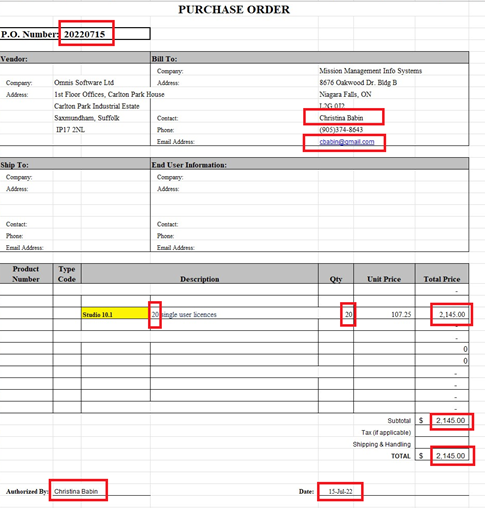
3. Save file and email to sales@omnis.net and cc mandy.button@omnis.net
NOTE: POs submitted early in the AM most often will be fulfilled and rec’d the same day, otherwise the usual is a one-day turnaround.
Tracking and assigning to applicable park
All licenses received will include RT: preceding the license. This needs to be removed prior to assigning to the park.
Spreadsheet is accessible using the link below. Here you will track the license inventory and assign to each park as necessary. This form will also be used to track the ASTRA code required when created a Database.
To keep licenses in Inventory – simply copy from your email and past into the Single User Licenses TAB
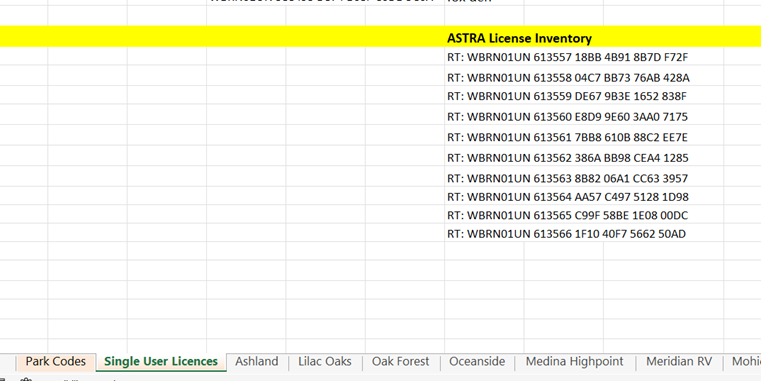
a) To assign a license(s) to a park, locate the applicable park TAB to ADD or create a new park TAB if new to production.
b) Cut and paste license(s) to appropriate park TAB