Merging Customers
Click on “Find”. Enter Last Name and Search.
You will see that there are 2 accounts below, but last name isn’t matching.
In order to merge you will have to correct the “Last Name” first.
Double click on the line and click on the “Profile” Icon, on your left top corner.
This will bring you to the screen below.
Correct the Last Name and press tab. Your Save button will be visible and click Save.
Once Saved, close the window.
Now, go to Setup – Customers - People
It will bring you to the screen below.
Click on the “Search Selection” and Pick Last Name. Enter last name as highlighted below and click on Search.
Once you see your customer’s profiles, highlight both lines and click on Merge.
You can only merge 2 lines at a time.
You can pick which account you want to keep, the one on the left or right, by clicking on Primary box.
Press Merge. If there is any balance in one of the accounts, it will transfer over to the Primary.
Press Yes for Merging Accounts.